Quick Tips: Get meetings locked-down faster
Sep 18, 2019
Problem: I don’t like emailing and calling back-and-forth to set up a time to meet that pleases all parties.
Solution: HubSpot Meetings.
Why use Meetings? Skip the fuss around finding a time for your meeting. With the meetings link your contact has full insight of when you are available for a meeting and pick a time that matches both of your schedules. You can choose to just set up a meeting link for your personal calendar or for your team.
Who is it available for? Meetings is available for all HubSpot users, with a few extra features for paid users.
Get started with meeting links by navigating to Sales > Meetings. Click “create meeting link” and choose whether you want to create a link for your personal calendar or for the team.
When you create a personal meeting link, you create it for yourself and the link will only require access to your calendar. If you choose to create a meeting link for a group, you select “Team” when creating the link. If you create a meeting link for your team, you have a few options to choose from; Group availability and Round Robin. Group availability means that the meeting link only shows time slots when the whole team is available for a meeting. You choose who the members of this team are. Round Robin means that the calendar shows individual times from selected team members’ calendars, and then the contact can choose a time slot that suits them best.
Set a name and a description for your meeting. You also have the option to create different links for different purposes. Perhaps you want to have a meeting link at your website for general calls from people that are interested in your product or service and want to hear an introduction or see a demo of it. You will probably want to have a separate meeting link for your clients with longer time slots.
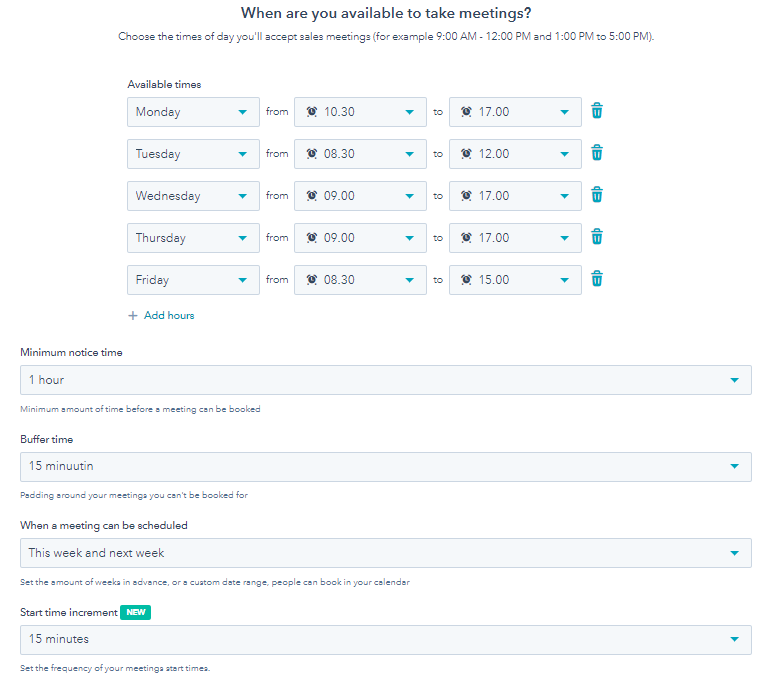
Once you have integrated your Outlook 365 or Gmail calendar, the HubSpot Meeting tool can read your calendar and automatically pull away hours from your meeting link when you aren't available.
"Buffer time" indicates how long you need to have in-between meetings. You might not want to take a call the minute after the previous time slot ends, as you don’t want to rush the other party to end the call exactly when their time slot is over. This is exactly why it’s convenient to use separate meeting links for different purposes. You probably want to have more time in-between customer calls than between general calls. The meetings tool allows you to define “minimum notice time” for a booking and how many weeks in advance it is possible to book in a meeting with you.
You can choose to ask Form Questions before the contact can book a meeting with you. You can create custom questions or take advantage of contact properties to make a compulsory question.
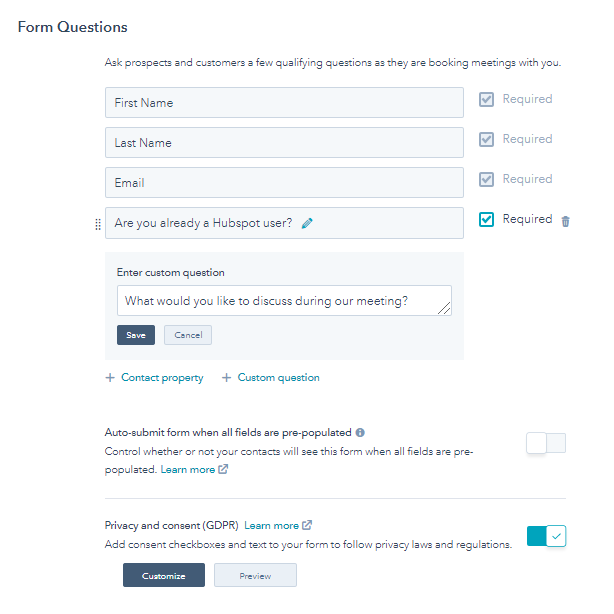
Once you have set up your preferences for the meeting link, it’s time to create a confirmation email for your contact. In your confirmation email you'll need to have a location, so that the person knows how to contact you. Insert phone number for calls or create a link for joining a video meeting.
Create a subject for your meeting, preferably something that the contact will immediately recognize when they see the message in their inbox. You can even add in a description to clarify what the meeting is about.
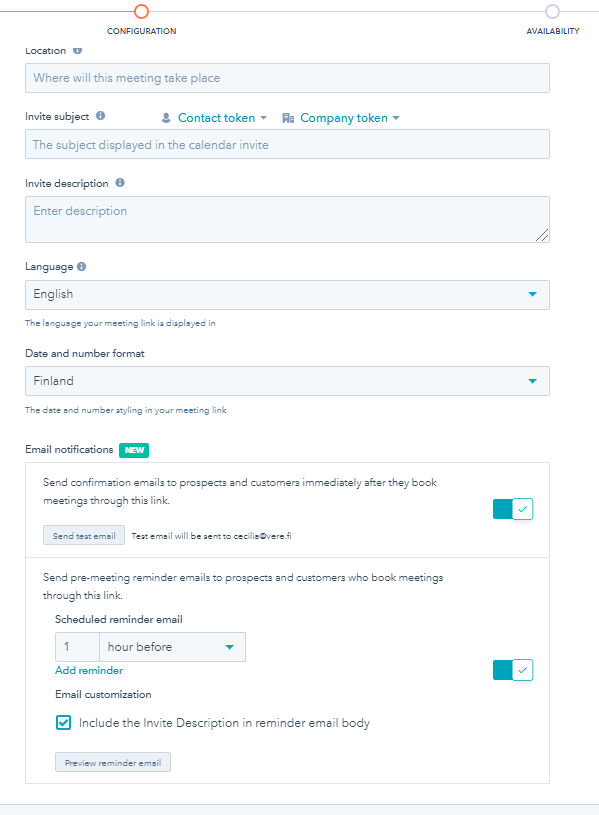
Here is the final result! You can choose a picture and colors to match your brand.
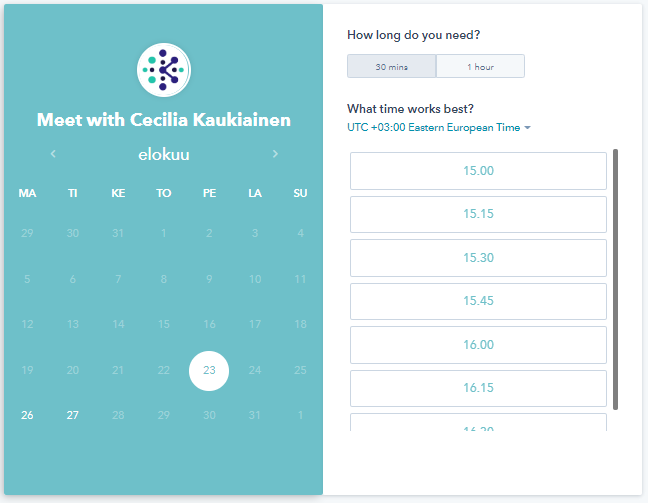
Our Quick Tips Series is a blog series focused on processes you can easily automate with HubSpot. We at Kaksio Labs are strongly committed to make your success story happen and we are gladly here at your service. Leave us a message or book a meeting to find out what smart HubSpot solutions we can create for you. We'd love to catch up with you!
/kaksio-labs-logo-white.png?width=150&height=69&name=kaksio-labs-logo-white.png)